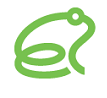SSLを使用してBrekeke SIP Server管理ツールに接続する
SSLには次の設定が必要です。
1. 証明書の作成
証明書を作成するにはいくつかの方法があります。次のリンクの「HTTPS」セクションを参照してください。
(https://docs.brekeke.jp/sip/setup-secure-connections-tls-wss-https-with-certificate)
2. 証明書ファイルを保存するディレクトリの作成
ここでは例として、「<Brekeke SIPサーバー(tomcat)インストールディレクトリ>/conf」に「keystore」ディレクトリを作成します。
<Linux>
mkdir /tomcat/conf/keystore
<Windows>
「C:\Program Files\Brekeke\sip\conf」の下に「keystore」フォルダを作成します。
3. 証明書ファイルの保存
ここでは例として、証明書ファイル(self_signed.jks)を「keystore」ディレクトリに保存します。
<Linux>
cp self_signed.jks /tomcat/conf/keystore/
<Windows>
「self_signed.jks」ファイルを「C:\Program Files\Brekeke\sip\conf\keystore」フォルダに置きます。
4. 設定ファイルの編集
「SSL/TLS HTTP/1.1」エントリのコメントを解除します。
<Linux>
vi /tomcat/conf/server.xml
<Windows>
「C:\Program Files\Brekeke\sip\conf」の下にあるserver.xmlを編集します。
変更内容
変更前:
<!--
<Connector port="8443" protocol="org.apache.coyote.http11.Http11NioProtocol"
maxThreads="150" SSLEnabled="true"
maxParameterCount="1000"
>
<SSLHostConfig>
<Certificate certificateKeystoreFile="conf/localhost-rsa.jks"
type="RSA" />
</SSLHostConfig>
</Connector>
-->
変更後:
<Connector port="8443" protocol="org.apache.coyote.http11.Http11NioProtocol"
maxThreads="150" SSLEnabled="true" scheme="https" secure="true"
maxParameterCount="1000"
>
<SSLHostConfig>
<Certificate certificateKeystoreFile="conf/keystore/self_signed.jks"
certificateKeystorePassword="changeit"
type="RSA" />
</SSLHostConfig>
</Connector>
※これらのパラメータを編集する場合は、お使いの環境の証明書ファイルの正しいファイルパスとパスワードに変更してください。
5. マシンの再起動
Brekeke SIPサーバーがインストールされているマシンを再起動します。
6.アクセス確認
https://<Brekekeサーバーアドレス>:<SSLポート>/sip(例: https//127.0.0.1:8443/sip)にアクセスします。