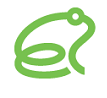通話中音も呼び出し音もない
– There are some phones that require to press “#” or “send botton” followed by a phone number. To ensure how to use a phone properly, please refer to the user manual of the phone or call the customer service of the phone maker.
– Please view on the Start/Shutdown page at the Admintool to check Brekeke SIP Server status, and see if it is in “active” status.
– If you are using Brekeke PBX, view on the Start/Shutdown page on Brekeke PBX, too and see if it is in “active” status.
– Have you changed the port number at Brekeke SIP Server using other port number than port 5060? There are possibilities that it may not work properly depending on the UA or the gateway you choose.
– Check the setting and network status of the caller’s phone. SIP port may be blocked by the Router or Firewall. Please open the port and RTP range at the router to allow communication flow.
– Is the callee number (SIP URI) correct?
– Is Interface setting correct on Brekeke SIP Server? Please ensure if Interface is displayed correctly on the Status page. For more details about Interface, refer to “Brekeke SIP Server Administrator’s guide – Server Status”.
– If you have changed the Dial Plan settings on Brekeke SIP Server, please make sure they are set correctly.
– While the caller is trying to call the callee, is there active session displayed on the [Sessions] page on Brekeke SIP Server? If there are active sessions listed, click on [Session ID] and go to [Session Detail]. Please check the followings:
- [to-ip] – callee’s IP address
- [rule] – dial plan rule applied
- [session-status] – for current phase (check [phase] if your Brekeke SIP Server is before v.1.5.1.3) When [session-status] is set as “Inviting”, calls won’t be sent to the callee correctly nor callee won’t respond.
If possible, please use network-analyzer, such as Ethereal, to check SIP packet status.